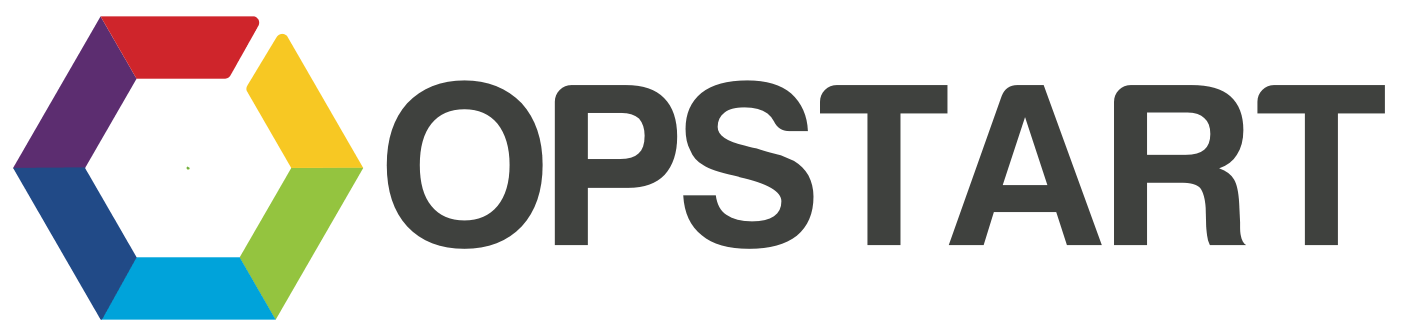
How To Advertise On Facebook
Introduction
Facebook is one of the largest social media platforms in the world, boasting over 2.8 billion monthly active users as of 2021. This massive user base makes it a vital hub for businesses of all sizes who want to market their products or services. Facebook Ads is the platform’s advertising service, allowing businesses to create targeted ads to reach a specific audience.
Facebook Ads are unique in that they allow for highly targeted advertising based on a multitude of factors including demographics, interests, behaviors, and more. This enables businesses to reach the exact audience they want, leading to more effective advertising and ultimately, better return on investment (ROI).
In this tutorial, you’ll learn how to set up a Facebook Business Manager account, create an Ad account and Page, install your Facebook Pixel, and establish your billing settings. You’ll discover how to craft a targeted ad campaign, from choosing the right audience and ad placements to setting a budget and creating engaging content. Finally, you’ll understand how to track and tweak your ads for optimal performance, giving you the tools to run successful Facebook Ads.
Set Up Your Facebook Business Manager Account
To run Facebook Ads, you’ll need to create a Facebook Business Manager account.
- Visit business.facebook.com/overview.
- Click the “Create Account” button at the top right of the screen.
- Fill in your business name, your name, and the business email address you want to use to manage your Facebook Business Manager account.
- Click “Next”.
- Fill in your business details: address, phone number, website, industry, business size, and business use.
- Click “Submit”.
You’ll receive an email to the address you provided. Verify your email address to complete the setup process.
Add Your Facebook Ad Account
- In Business Manager, click “Business Settings” in the left sidebar.
- Click “Accounts”, then “Ad Accounts”.
- Click the blue “+ Add” button.
- Choose one of the 3 options: “Create a new ad account”, “Request access to an ad account”, or “Add an ad account”. If this is your first time, you’ll likely want to create a new ad account.
- Follow the prompts to create your ad account.
Add Your Facebook Page
- In Business Settings, click “Accounts”, then “Pages”.
- Click the blue “+ Add” button.
- Choose one of the 3 options: “Create a new Page”, “Request access to a Page”, or “Add a Page”. If this is your first time, you’ll likely want to create a new page.
- Follow the prompts to create your page.
Install Your Facebook Pixel
Facebook Pixel is a piece of code that, once installed on your website, allows Facebook to track conversions, optimize ads, build targeted audiences for future ads, and remarket to people who have already taken some kind of action on your website. This is a crucial step in understanding the effectiveness of your ads.
- In your Facebook Business Manager, go to “Events Manager”.
- Click on “Connect a Data Source”, and select “Web”.
- Select “Facebook Pixel” and click “Connect”.
- Name your pixel, enter your website URL, and click “Continue”.
- You can now choose to install the pixel code using a partner integration (like Google Tag Manager), manually install the code yourself, or email instructions to a developer.
- Follow the prompts to install your pixel and verify that it’s working.
Set Up Your Billing and Payment Information
- In Business Manager, click “Business Settings”, then “Payments”.
- Click the blue “+ Add” button.
- Fill out your payment information.
- Click “Continue”.
Create Your Ad
Now that you’ve got everything set up, it’s time to create your first ad!
- Go to Ads Manager in your Facebook Business Manager.
- Click the green “+ Create” button.
- Choose your objective. Objectives include awareness (brand awareness, reach), consideration (traffic, engagement, app installs, video views, lead generation, messages), and conversion (conversions, catalog sales, store traffic). For example, if you want to drive more visits to your website, you might choose “Traffic” as your objective.
- Name your campaign and set up any A/B tests or campaign budget optimization (CBO) if desired, then click “Set Up Ad Account” to continue.
- Choose your ad account country, currency, and time zone, then click “Continue”.
- Name your ad set and choose which Page you want to promote.
- Next, choose your audience. You can target people based on location, age, gender, and language. You can also use the detailed targeting section to include or exclude people based on demographics, interests, and behaviors. For example, you might target people who are interested in fitness and wellness, live in the United States, and are between the ages of 18 and 35.
- Set your placements. You can let Facebook automatically place your ads where they’re likely to perform best (recommended), or manually choose where you want your ads to appear.
- Set your budget and schedule. You can choose a daily or lifetime budget, and set the start and end dates for your ad to run. If you’re just starting out, you might start with a small daily budget of $5 to $10 per day.
- Next, you’ll choose the format of your ad (single image, single video, carousel, etc.) and enter the text, website URL, and call to action. For example, your ad might have a headline like “Get Fit with Our Online Classes” with a description of “Join our online fitness community and get access to live classes, workout plans, and more. Sign up today!” Your call to action might be “Learn More”, leading people to your website.
- Once you’re satisfied with your ad, click “Confirm” to submit your ad for review. Once approved, your ad will start running on the dates you set.
Monitor and Adjust Your Ad
Once your ad is live, it’s important to keep an eye on how it’s performing. You can do this in the Ads Manager by checking the performance metrics. If an ad isn’t performing as well as you’d like, you can always adjust the audience, budget, or ad creative. It’s all about testing different variables and optimizing based on the results.
Remember, creating successful Facebook ads requires experimentation and adjustment. Don’t be discouraged if your first few ads don’t perform as well as you’d like. Learn from your results and continuously improve your ads for better performance.
Dive Deeper
Once you’ve gotten your feet wet with running your first few campaigns, you might be looking for more in-depth strategies and tips to make your Facebook Ads even more successful. A great resource to consider is the book “Facebook Ads Made Simple” by Andrea Vahl.
In her book, Vahl, a renowned social media strategist and speaker, breaks down the complex world of Facebook advertising into manageable chunks so you can execute successful ad campaigns, even if you’re a small business owner or entrepreneur with limited resources. The book takes you step by step through the entire process.
With real-world examples and visual illustrations, Vahl demonstrates how to avoid common pitfalls and reveals the secrets behind successful Facebook Ads. Whether you’re just starting out with Facebook Ads or looking to improve your existing campaigns, “Facebook Ads Made Simple” is a comprehensive guide that will equip you with the knowledge and strategies needed to navigate the Facebook advertising landscape.
Remember, learning about Facebook Ads is an ongoing process. The platform is continually evolving, with new features and updates being introduced regularly. Stay curious, keep learning, and don’t be afraid to experiment. With persistence and a willingness to adapt, you’ll be able to harness the power of Facebook Ads to achieve your business goals. Happy advertising!
Questions
Have any questions about running Facebook Ads? Just email us at info@opstart.ca and we’d be happy to help!
ALL RIGHTS RESERVED, © 2023 Opstart, Inc.