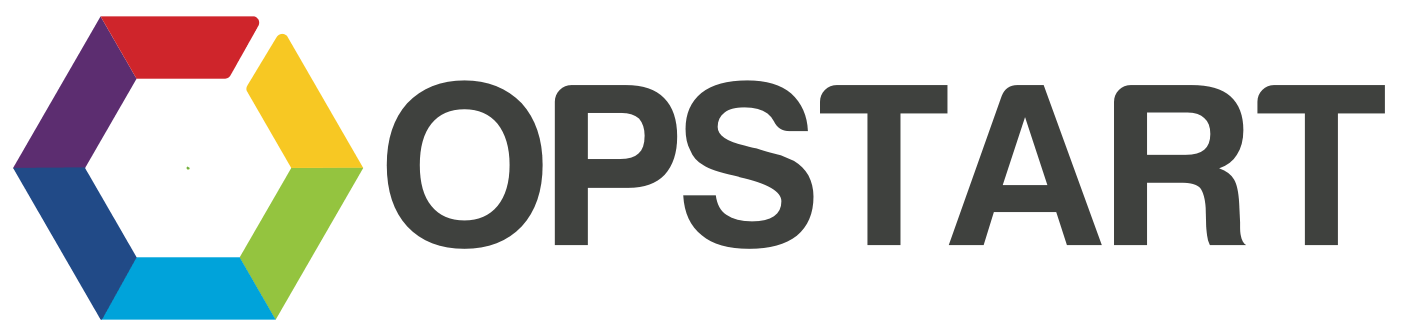
How To Build Your Own Website
Introduction
In this tutorial, you will learn how to build a business website from scratch using the popular website building platform Wix.com.
Wix is a cloud-based website builder, perfect for those who want to create a website without having to understand coding or web development. It’s an all-in-one platform where you can choose from hundreds of templates, customize them to your liking, and publish your website on the internet. It offers a drag-and-drop interface, making it incredibly user-friendly.
By the end of this tutorial, you’ll be able to confidently build a professional, functional, and visually appealing website for your business using Wix. You’ll understand how to optimize your website, and how to keep your site up-to-date with fresh content and updates.
Let’s get started!
Sign Up for Wix
- Go to www.wix.com.
- Click on ‘Get Started’.
- You can sign up using your email address or via your Google or Facebook account.
Choose the Type of Website You Want to Create
Wix will ask what kind of website you want to create (Business, Online Store, Blog, etc.). Your choice will help Wix suggest relevant templates.
Choose How You Want to Create Your Website
Wix gives you two options: Wix ADI (Artificial Design Intelligence) or Wix Editor.
- Wix ADI asks you a few questions and creates a website for you. It’s the easiest method and ideal for absolute beginners.
- Wix Editor allows you to pick a template and customize it as much as you like. It’s a bit more complex but gives you more control.
Create Your Website with Wix ADI or Wix Editor
If you choose Wix ADI:
- Answer the series of questions Wix ADI asks.
- Once done, Wix ADI will create a website for you based on your answers.
If you choose Wix Editor:
- Choose a template from the hundreds of options Wix provides.
- Once you’ve chosen a template, click ‘Edit’ to start customizing it.
Customize Your Site
Here’s where you make your site your own. You can change everything on your site, including colors, text, images, pages, and more.
- To edit an element, just click on it. This will open the element’s settings where you can change its properties.
- To add an element, click on the ‘+’ icon on the left side, which will open a list of elements you can add (text, image, gallery, etc.).
- To add or modify pages, click on the ‘Menus & Pages’ icon on the left side.
Take your time to play around and get comfortable with the editor. Don’t worry about making mistakes—you can always undo them.
Add Your Content
Now it’s time to add your content. The kind of content you add will depend on the type of site you’re creating.
For example, if you’re creating a blog, you might add blog posts. If you’re creating an online store, you might add products.
To add a blog post:
- Click on the ‘Blog’ icon on the left side.
- Click on ‘Create a New Post’.
- Add your content and click ‘Publish’ when done.
To add a product:
- Click on the ‘Store’ icon on the left side.
- Click on ‘Add Products’.
- Add your product details and click ‘Save’ when done.
Preview and Publish Your Site
Before publishing your site, you should preview it to see how it looks to visitors.
- Click on the ‘Preview’ button at the top right of the screen.
- If you’re happy with how your site looks, exit the preview.
- Click on ‘Publish’ at the top right of the screen.
Choose a Domain
When you publish your site, Wix will give you a free wixsite.com domain. However, to make your site look more professional, you should get a custom domain (like www.yourdomain.com).
- Click on ‘Settings’ in the Wix Editor.
- Click on ‘Domains’.
- Click on ‘Connect a domain you already own’ if you’ve purchased a domain from another registrar or ‘Buy a new domain’ if you want to purchase a domain directly from Wix.
If you’re purchasing a new domain:
- Type in the domain name you want and click ‘Search’.
- If the domain is available, follow the instructions to purchase it.
If you’re connecting a domain you already own:
- Type in your domain name and click ‘Next’.
- Follow the instructions to point your domain to your Wix site. The process varies depending on where your domain is registered.
Upgrade Your Wix Plan
To connect a custom domain, you’ll need to upgrade your Wix plan. Wix offers several premium plans with additional features like more storage, ad vouchers, and more. The exact process may vary, but generally, you’ll need to:
- Go to ‘Settings’ in your Wix account.
- Click ‘Upgrade’ or ‘Get a Premium Plan’.
- Choose the plan that best fits your needs.
- Follow the instructions to purchase the plan.
Optimize Your Site for Search Engines
Wix makes it easy to optimize your site for search engines so that people can find your site when they search for relevant keywords. This is called SEO (Search Engine Optimization).
- Click on ‘Marketing & SEO’ on the left side of the Wix Editor.
- Click ‘Get Found on Google’.
- Wix will ask you a series of questions to optimize your site. Answer them as accurately as possible.
Maintain Your Website
Creating your website is just the first step. To keep your website fresh and relevant, you should regularly update it with new content. This will also help with your SEO.
- If you have a blog, try to post regularly.
- If you have an online store, keep your product listings up to date.
- Regularly check your site to make sure all links are working and the information is accurate.
Remember, a website is not a “set it and forget it” endeavour. It requires ongoing effort to keep it relevant and engaging for your visitors.
That’s it! You’ve created your website with Wix. Congratulations!
Questions
Have any questions about building your website? Just email us at info@opstart.ca and we’d be happy to help!
ALL RIGHTS RESERVED, © 2023 Opstart, Inc.